Inbox Zero, Really? (How to Declutter Your Email Backlog and Keep it Under Control)
Inbox Zero – WHAT? Have you heard of Merlin Mann’s “Inbox Zero” method, whereby one processes the items in one’s email inbox down to zero emails on a regular basis? Is this possible? Yes. Is it necessary? Well, let’s just say that some version of it — Inbox Zero, Inbox Twenty, Inbox Weekly, or my version — No More Than One Screen of Emails in My Inbox — is necessary for me if I want to stay on top of my workload and my sanity. Whatever your comfort level is, the following tips will help you declutter and maintain your inbox.
Inbox Zero — WHY? My term for a stack of random papers on the counter is a Mystery Pile. And I think of an inbox full of unprocessed emails as a Virtual Mystery Pile. It might include ads I want, ads I don’t want, personal notes from friends, jokes and other time wasters, newsletters, work stuff that’s just FYI, and other work stuff that needs my attention. Some people pride themselves in having 2000 emails in their email inbox. Really? Yes, to an extent you can use the search feature to find what you are looking for, but even if you’ve narrowed down the results, using keywords and sorting by date, you still have to spend time and brain cells figuring out which email is the one you actually need right now. It’s more likely that you will forget you need it at all — until you suddenly remember, and frantically go searching for it — because it is lost in the virtual clutter. So what is the solution? Inbox Zero and a Virtual Action File.
Inbox Zero — HOW? I use a physical Action File for incoming paper, and I use a virtual Action File for my email. These files are not for permanent storage. They are for actions that need to be performed. So, when my inbox is empty, there is still work to be done, but I’ve already decided what actions are required, and it’s easier for me to focus on them if I’m not worried about what else may be lurking in my inbox.
Here are some tips for decluttering your inbox:
- Set up an email Action File with only a few sub-folders such as Respond, Delegate, Do, and Defer. (Yours may be a little different. Mine are. Those are the Inbox Zero suggested actions, which I am combining with the Action File concept.) Delete as many emails as you can right off the bat and move the rest to the appropriate folders. If you don’t know how to create folders, it’s important, so ask someone to help you.
- Create additional folders for categories of things you want to keep handy, such as Reading for blogs and newsletters you enjoy reading, and create “Rules” for sending them straight to their folders without clogging up your inbox. (Again, if you don’t know how, familiarize yourself with your email tools and options and/or ask for help.)
- Do it right away if you find something that truly can be done in less than 2 minutes. Otherwise move it to your Action File to do later.
- Schedule time to process your Inbox. This means deleting unwanted items and moving tasks to the appropriate folders. The frequency depends on how much email you get.
- Schedule time to do the tasks in your Action File. Processing your inbox is not the same thing as doing the work represented by some of the emails. By the same token, don’t get caught up doing the work and forget to process your inbox.
- Move your current backlog into a folder called “Email to Sort and Purge”, or whatever makes sense to you. Process this backlog a bit at a time while you are also putting your new Inbox Zero habit into practice. Click on columns (From, Subject, Received, Size) to sort them and identify candidates for deleting. Examples: All emails pertaining to a particular topic that you no longer care about. All emails over (or under) a certain size. All emails that are more than a year old.
- Reduce clutter coming to your inbox by unsubscribing to lists you no longer care about and — even easier — marking certain senders as junk. (Don’t forget to check your junk file once a day to retrieve anything that was delivered there mistakenly.)
- Don’t check email all day long. Check it, and process it into your Action File, only a few specific times a day.(Example: Whatever time in the morning works for you; after lunch; before you stop working for the day.) Don’t check email unless you have time to process what you find there. Turn off the dinger and visual cues that you have new mail so you can focus on the other tasks you are trying to accomplish at your computer.
How many emails are in YOUR inbox? Will you aim for Inbox Zero? Or Inbox Something Else?
Related Video: Understanding and Using Inbox Zero (5:30) NOTE: This video includes a unique suggestion for how often to check your email! Related Clutter Flow Chart: The Paper Clutter Flow Chart—————————————————————————
Copyright 2012-2014 by Hazel Thornton, Organized For Life.
Social media links directly to this page are encouraged!
Please contact me for other types of reprint permission.
—————————————————————————
Share this:



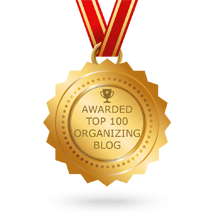

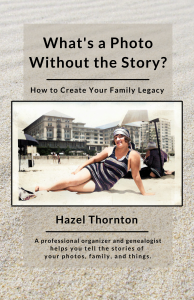
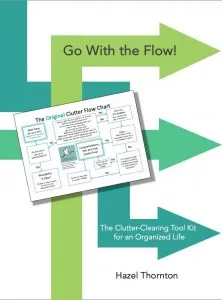
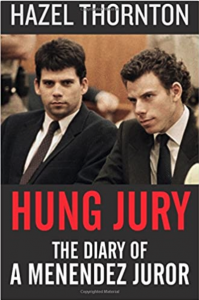
At this moment, I have 5 items in my inbox. They probably don’t need to be there, but I’m okay with it. When it gets over 10, I get antsy. Occasionally I achieve Inbox Zero but it never lasts very long – if I could just stop clicking on Send/Receive, I’d be all set!
Hi Janet. 5 is amazing! Reaching 0 is kind of like saying “I just did the dishes.” Or laundry. Admirable and necessary, but fleeting. The frequency for zeroing out one’s inbox would vary, of course, depending on how many emails they get, and what their tolerance is for the number of emails sitting in their inbox. And some folks will file them in their virtual Action File and forget about them and never take action. :-/
Virtual action files don’t work for me, at least not in my email program.
If something needs to be done, I enter it in Swift To Do List, attach the email, then delete the email from Outlook. If it’s going to take longer to set up the task in Swift To Do List than it will take to complete the task, I just do it and get it out of the way.
Sounds like a good system that works for you!
Hazel, I am totally with you on this! Love getting to inbox zero but my comfort level is 20 while in processing mode because that’s how many fit on my screen at one time in Google Apps. (It is at 25 right now, eek, I feel a processing session coming on! 🙂 It’s just like David Allen says, “it’s actually less effort to maintain your email inbox at zero than to maintain it at 300 or 3,000.”
I real life I still have about the same number you do. But at least I know HOW to get to In-Box Zero!
My method for emptying overflowing inboxes (I have three – business, personal and volunteer) is to put them in alphabetical order by sender and do a letter a day deleting or sorting. Problem is, I have very few A, B, C and D emails . . . . then I get side-tracked. A few “letters” pass and I think, I’ll just start over . . . and the cycle continues! I do a lot of “searching.” One of my current strategies is to eliminate 5 subscriptions a day until I have unsubscribed to all those impulse subscriptions!
Teri, I hope you were trying to be funny (even if simultaneously not joking about your method) because your comment cracked me up! It started out so seriously….like you were sharing a method that worked for you. Not one that doesn’t. It’s not a bad idea, to sort by sender, but perhaps if you mix it up a bit — sort by date, subject, or size sometimes — you won’t get side-tracked. Or if you spend less time per inbox session. Try setting a timer for 15 minutes a day (or 2-3 times per day) and see how much you get done.
Here’s my problem with unsubscribing (even though I recommend it for many situations): Let’s say I unsub to several items. Then I start seeing those items again and think: Did i not unsub? Did I get a confirmation? Did it not work? So I move them into an “Unsubscribed” folder so I can verify if I see them again. The problem is that many organizations send multiple items from slightly different email addresses. That’s why I pretty much just started marking them all as “junk”, so they go to my junk folder and don’t clog up my inbox.