Organize Your Facebook News Feed for Serenity Now!
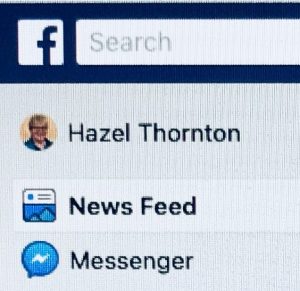 Are you feeling like you have no control over what you see in your Facebook News Feed?
Are you feeling like you have no control over what you see in your Facebook News Feed?
Are you on the verge of ditching Facebook altogether out of frustration?
Are you sick of that “Facebook limits you to seeing posts from 26 friends” cut-and-paste meme going around?
I know some of you are, because I’m writing this post by popular request!
So, sit back…relax…take a few deep breaths…and let’s begin with a prayer…LOL?
Organize Your Facebook News Feed for Satisfaction and Serenity Now! Click To Tweet
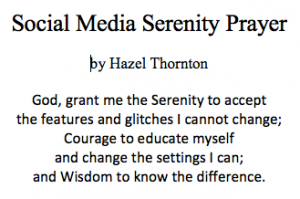
Forgive Facebook, for they know not what they do.
It’s extremely popular to ascribe all manner of nefarious motives to what Facebook does and doesn’t do. But think about it. This thing is so huge, and has so many moving parts, who could possibly predict the outcome of every single feature and setting and how it will affect all 2.23 BILLION users?
The Facebook algorithm – the proprietary set of internal calculations that determines what you see in your News Feed — changes constantly. Yes, they err sometimes in their effort to maximize user engagement…while staying out of trouble…while maximizing profits…
But compare that to what you get out of it:
- Connection to local and distant friends and family
- World and local news
- Exposure to music and visual arts
- Business referrals
- Organizing tips (or whatever variety of tips you’re interested in)
- Ways to engage in social, political, and environmental reform
- Special interest groups
- Current events and popular culture
- Adorable inter-species animal friendship videos
- Thought-provoking, inspirational, and funny memes
- What’s your favorite thing about Facebook? Tell us in the comments!
While the “26 friends” meme offers a bogus solution to a bogus problem — according to me and Snopes — it IS true that you don’t see EVERYTHING in your News Feed. And sometimes you don’t see ANYTHING from certain people you love and pages you like. What’s up with that? Well, keep reading!
I am convinced that Facebook is right about one thing: if they showed you EVERY post from EVERY person you are friends with, and EVERY page you have EVER liked, you would be completely overwhelmed and equally as frustrated as you are now. This would not be true of ALL people, of course, but it would certainly apply to me, and probably to you, too.
It’s like the old Steven Wright joke:
“You can’t have everything. Where would you put it?”
How to see what you really want in your Facebook News Feed:
Caveats and hints:
- This post is geared to computers. Many of these tips also apply to the Facebook app on your phone, but it will look different there.
- These tips may not work 100% of the time. I have a favorite Page, for example, that I have designated as See First (Tip #5 below), but that I never actually see first. Ah, the mysteries of Facebook! They work 95% of the time, though. Give them a try!
- ALWAYS click the little down-arrow (V) when you see it, to see what else is on the menu! Also, the 3 little dots (…) which mean there are more options!
- There are lots of ways to do most everything on Facebook. There simply isn’t space for all of them in this blog post! Feel free to share your favorite tips in the comment section. And take advantage of the Facebook Help feature.
Navigational basics:
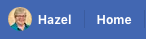
- To access your News Feed: Click the Home link at the top of every Facebook page. (Um, why don’t they just call it News Feed? Ah, the mysteries of Facebook!)
- To access your own Profile/Timeline: Click your own name or profile image. (This page should be called Home, in my opinion, but Facebook hasn’t consulted me on that.)
- To access a friend’s Profile/Timeline, or a business Page you like, just search for their name in the search bar. Or, if you see them in your News Feed, click on their profile image or name.
To see posts from more of your Friends:
- Interact with their posts: The Facebook algorithm is looking to see which friends you are most interested in. You can be utterly fascinated with a friend’s posts — in your mind — and you can tell your friend so in person, too, but Facebook won’t know it if you never click Like, leave a comment, or share the friend’s posts! If a friend has fallen off your News Feed, go directly to their Profile/Timeline to see if they’ve been posting lately. If they have, interact with a few of the posts you see there to remind Facebook (and your friend) of your interest. If they haven’t been posting…well, it might be time to give them a call!

- Choose Most Recent: Check to see if your News Feed is set to Top Stories or Most Recent. Top Stories are the most popular ones, i.e. the ones that got the most interaction. (But what if your favorite friends generally don’t get a lot of interaction? That’s what the rest of these tips are for.) Most Recent will show you the most recent posts first. Why the setting constantly switches itself back to Top Stories, I couldn’t tell you. (Ah, the mysteries of Facebook!) Just keep it in mind, and switch it back to Most Recent if you prefer. If I’ve been off Facebook for awhile I’ll check Top Stories for a quick catch-up.
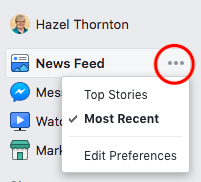
- Follow your best friends: Just because you are friends doesn’t mean you are Following them. And, if you aren’t Following them, you won’t see them in your News Feed. Again, you may be “following” them in your heart and mind, but Facebook needs to know you want to “Follow” them. It’s easy to check: Find your friend’s Profile/Timeline and look for the status buttons as shown below. (P.S. Search Facebook Help for “refollow” for instructions on how to find a list of friends you may have unfollowed.)
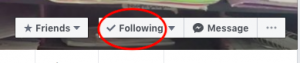
- Choose who to See First: In the previous example, I have Followed my friend. In this example I have chosen to see their posts first. NOTE: You are limited to 30 friends to See First. This is NOT, however, the same thing as the Facebook meme claiming they are limiting you to seeing 26 friends in your News Feed!

- Get Notifications whenever someone posts by choosing that option when checking your friendship status (as in #3) or your Friends list (#6 below).
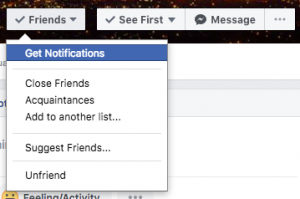
- Check your list of Friends: You can see each individual’s status at a glance. In this example, Friend 1 has been designated an Acquaintance. (That little symbol makes me think “business contact”.) Friend 2 is just a friend, and has not been added to a List. Friend 3, however, has not only been added to my Close Friends list, but I have also elected to Get Notifications when they post, so I don’t miss anything!

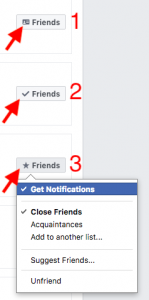
- Other types of Lists: I have played around with Lists in the past, but it turns out I never use them anymore, so I’m not going to dwell on them here. Their purpose is to segregate your friends so that you can send a post only to that list, or view posts only from the friends on that list. You can search Facebook Help for “friend list” (<– or click here) to learn more.

To see posts from your favorite Pages:
- Check to see if you are Following them.
- Consider turning on Notifications and electing to See First.
- Interact with their posts. The Facebook algorithm is looking to see which pages you are most interested in. You can be utterly fascinated in your mind, and you can tell them so in person, but Facebook won’t know it if you never Like, Comment, or Share a page’s posts!
What to do about the things you DON’T want to see in your News Feed:
Annoying Friends:
I’ve already written some posts about this topic:
- Decluttering Your Facebook Friend List — Featuring the Facebook Friend Clutter Flow Chart!
- How to Declutter Your News Feed (a.k.a. how to stay informed without going crazy) — Featuring the “Unfollow or Unfriend?” Matrix
- How to Save the Awesome Things You Find on Facebook Without Cluttering Your Friends’ News Feeds
Ads:
OK, you’re not going to like what I have to say about this. You probably want a list of apps that remove ads altogether. And if YOU would like to recommend such apps, you are free to do so in the comment section. But, well, ads don’t really bother me that much, and I mostly just ignore them. I don’t begrudge Facebook from trying to make a living in order to provide a free service that I enjoy. I don’t pay any attention to the ads – that is, UNLESS THEY ARE DIRECTLY IN MY NEWS FEED. Ads off to the side, fine, whatever.
Here’s what you need to know about the ads IN your News Feed:
Read the fine print at the top of the post. If it says “Suggested Post” or “Sponsored”, it’s an ad. If it says that one or more of your friends likes a company, it’s an ad for that company, NOT a post that your friend has seen, much less found share-worthy.
Here’s an ad for Vistaprint that totally looks like an ad. (Some look more like articles.) And who doesn’t like Vistaprint? But if you get tired of seeing the same ad over and over, click the three little dots in the upper right-hand corner for more options.
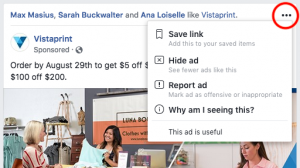
Please don’t leave!
If you were to leave Facebook I would miss you! And so would all my introverted friends!
Is Facebook a Godsend to Introverts? – Introvert Retreat
Usually, with electronics, as well as in life, the question is:
Do You Need to Change Your Settings?
What about you — do you need to change your settings? Which one(s) do you use, or plan to try?
—————————————————————————
Copyright 2018 by Hazel Thornton, Organized For Life.
I welcome social media links directly to this page!
Please contact me for other types of reprint permission.
—————————————————————————
Share this:

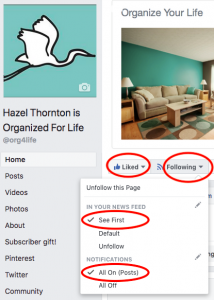

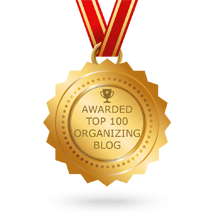

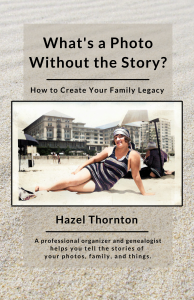
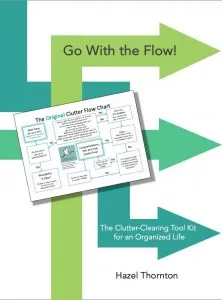
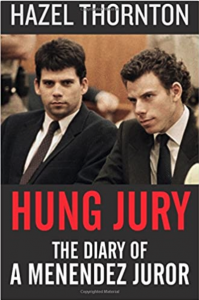
I keep learning Facebook tricks from you Hazel! Sometimes I think you know more about Facebook than the people who work there. Definitely going to work on following friends. I didn’t realize I needed to do that!
Yay, I’m glad you learned something, Seana. Let me know if you see a difference in your News Feed, OK?
Hazel- I’m blown away by the detail and knowledge you have about Facebook. I have to admit that I use Facebook, but don’t like it very much. I don’t pay that much attention to why things show up in my feeds. One thing I HAVE noticed is the abundance of videos. For a while there were mostly stills, quotes or links to articles. I guess moving images with sound are the visuals of choice (for the moment.) When I am ready to adjust my feed, I’ll refer back to your post to guide me through it.
It’s a blessing and a curse, lol!
Great post Hazel! A few tips I hadn’t considered before!
Thanks, Lisa!
Thanks for this Hazel. Very clear and easy to follow. I will be sharing this often.
Oh, good. Glad you think so, Kathy!
I think I added a few people to “see first” when it first came out, but then forgot about it. What I usually do if someone comes up in my feed that doesn’t really interest me but that I don’t want to unfriend is change them to be an Acquaintance, then unfollow them.
Yes, one way of freeing up more space in your news feed for the things you want is to eliminate the things you don’t want. Another example is to Pause someone for 30 days. Or, if they frequently post items from a source, you can unfollow the source without unfollowing the person.
This is one of my favorite posts that you’ve written! You don’t like the way Facebook works? Change the way you use it!
Thanks, Janet! Coming from you (a frequent reader) that means a lot! And…..right?
I am currently abstaining from FB!! 🙂 My virtual assistant (my daughter) is my virtual presence on FB! I have found that I enjoy LinkedIn much better.
Alrighty then! I guess I can’t save everyone.