Are your files backed up?
I originally wrote this post for World Back Up Day (Don’t be an April Fool – Take the Pledge!)
But…really, shouldn’t every day be Back Up Day?
(Click to view video: “What Would You Do if You Lost Everything?“)
Don't put all your eggs in one basket -- follow the 3-2-1 rule! Share on X
What is “backed up”, exactly?
“Backing up” your files does not just mean making a copy. It means making multiple copies of the original files and storing them in different places. This way, if one copy (or the original) is damaged or destroyed, you will still have one or more backup copies in another format and/or in another location. Things happen — to computers, cameras, phones, external hard drives (EHDs), thumb drives, backup services, cloud storage companies, etc. WHEN — not IF — something happens, you will be glad you backed up your files.
WHEN -- not IF -- something happens, you will be glad you backed up your files. Share on XWhich files should you back up?
Back up anything you have created yourself, or curated from the internet, including documents, digital photos, videos, presentations, family trees, etc. Programs and software are relatively available and easy to replace, but your personal files are a one-of-a-kind collection. There are services available to do this automatically. I used Carbonite when I had a PC, and now I use Backblaze and Time Machine for Mac. I have heard people complain (re: Carbonite) that it takes too long for the initial back up, or to restore files when transferring them from an old computer to a new one. That’s usually because they have backed up, and are trying to restore, programs in addition to files.
Your personal files are a one-of-a-kind collection. Back them up! Share on XDon’t put all your eggs in one basket — follow the 3-2-1 rule!
The 3-2-1 rule is a computer industry best practice for backup and recovery:
- Keep at least 3 copies of your data, including the original and at least two copies.
- Keep the backed-up data on 2 different storage types to minimize the risk of one type of storage failure. Storage types include internal hard drive (computer), external or removable hard drive (can include thumb drives), and the internet cloud.
- Keep at least 1 copy of the data offsite. The cloud counts as an offsite location, as does your office, or a friend’s house, or a safety deposit box.
Digital Photos
In addition to originals on my phone/camera and computer, I use Dropbox cloud storage, and an external hard drive (EHD). My iPhone syncs with my Mac through the iCloud, and when I had an Android, I chose settings that sent copies of my photos directly to Dropbox. That way I’m not worried about losing all my photos if I lose my phone or drop it into a mud puddle. If you don’t trust “the cloud”, at the very least hook your phone up to your computer once a week and download the photos!
Passwords
One of my most important “documents” is the contents of my password manager, LastPass. I periodically export a CSV copy of all my passwords and save them as a file on my computer. Of course, I do not label it “passwords”. I call it something else and I make sure a trusted friend or neighbor knows how to find the file in case something happens to me and/or to LastPass. (Or, in case they can’t figure out how to use LastPass when the time actually comes that they need to know my passwords.)
Backing up is not just for computers.
Don’t forget to back up paper as well as electronic files! What do I mean by that? Well, consider your most important documents, scrapbooks, and photo albums. How would they fare in a flood or fire? Do they need to be digitized for safekeeping? You probably have way too many papers and photos to want to scan them all. You might not even have a scanner. Start with the most important 20% of your paper items. NAPO organizers can help you choose. APPO organizers can help you scan. Some organizers can do both. You can start here with saving your own photos.
Don’t do these things!
Finally, if you are sending all your photos directly to Facebook, and that is your only copy, STOP IT RIGHT NOW! That’s worse than putting all your eggs in one basket, because they only store compressed versions of your photos there. They are fine for internet use, but you will be disappointed if you ever want to make full sized, enlarged, printed copies of them.
I also know some family historians who have ALL their genealogy records on Ancestry. Those records also need to be saved in a genealogy program that lives on your computer and/or filed and backed up some other way. I use Family Tree Maker and others swear by Roots Magic. Both sync with Ancestry for easy back ups.
Friends don’t let friends put all their eggs in one basket! Back up your files, and remind your friends, too! Share on XWhat about you? Are your files backed up?
Please share your methods, concerns, and questions in the comments below.
And remind your friends, too. Friends don’t let friends put all their eggs in one basket!
—————————————————————————
Copyright 2017-2019 by Hazel Thornton, Organized For Life.
Social media links directly to this page are encouraged!
Please contact me for other types of reprint permission.
—————————————————————————
Share this:



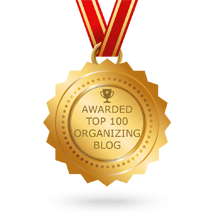

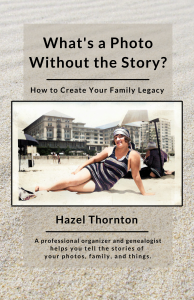
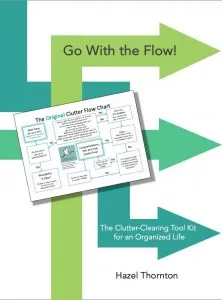
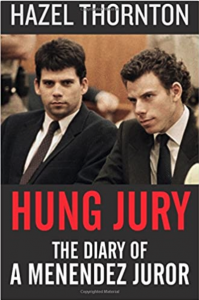
Thanks for the reminder, Hazel. I’m going to do it right now. =) I do have it backed up in three different areas. It works well if something goes wrong on one backup. My husband told me about this years ago so he helped me set it up.
Good for you! This is something that’s best to automate and not leave to chance.
Most of my documents are sync’d with OneDrive (not a backup, I know, but at least the files would be there if something happened to my computer) and backed up daily to JustCloud. I also back up my photos to an external hard drive once a week.
Oh, Hazel! I am with you on this one. It’s the type of thing that we often postpone doing until something awful happens (as in all the eggs break!)
Unfortunately, I have had “things” happen over the years. But I also have become obsessive about making sure my files etc. are backed up. And because this happens seamlessly without me having to monitor things, it gets done regularly. I have auto-backup to iCloud, an external hard drive, and a cloud-based backup system, Carbonite.
I got saved on more than on occasion. Like when I accidentally deleted a digital folder that resided on my desktop which contained two years of essential documents for a student I was mentoring. Without explaining to you how this happened, the folder and ALL of its contents ended up in my electronic trash. That might not have been so bad, but I regularly delete my trash. It’s an organizer thing. So in less than a second, all of that work was lost. And I was about to submit my final report for the student and needed all of that work to do so.
I called Carbonite, told them what happened, and within less than a minute, they made the folder reappear on my desktop. It was amazing! I was sold on them and on backing things up. Cause you never know what kind of crazy stuff can happen.
Great Carbonite testimonial! I used to say it was the best $59 I spend all year.
Well, I’d have to say “mixed” when it comes to whether my files are backed up. I do use a passport which backs up daily. My photos are probably less under control, mostly all tied up in Apple photos. I have considered Carbonite, and should probably revisit something like that. I also periodically offload my most recent work files to a thumb drive, and I keep that in a separate location from my computer. I figure if there were a fire or flood, I’d have the most important things in another place. To be honest, a lot of the stuff on my computer isn’t critical. Nice, but not critical if you know what I mean.
I know exactly what you mean.
Thanks for the great tips, Hazel. I have my files backed up a couple of ways, but your post made me realize I have more backing-up to do!
Thanks for mentioning to only back up files and not programs! I’m setting up Carbonite for a client this week, so I’ll have to keep that in mind.